CapCut for Gaming Montages: Complete Editing Guide
Learn how to create stunning gaming montages with CapCut. From basic editing to advanced techniques, master the tools to elevate your gameplay videos.

CapCut has rapidly become a go-to editing tool for gaming montages, and for good reason. This free user-friendly mobile video editor offers an array of features tailored specifically for gaming content creators. Its intuitive interface allows both beginners and experienced editors to easily trim, speed up, or slow down clips, making it ideal for editing action-packed gaming footage. CapCut also excels in offering a wide variety of transitions, visual effects, and audio tools that can add an extra layer of excitement and professionalism to gaming montages.
Moreover, its seamless integration with social media platforms like YouTube and TikTok ensures that creators can export and share their content quickly, without losing quality. For gamers looking to create high-quality montages without a steep learning curve or expensive software, CapCut provides a powerful yet accessible solution. Whether you’re crafting a quick highlight reel or a detailed, cinematic montage, CapCut’s versatility and efficiency make it an invaluable tool in any gaming editor’s arsenal.
Getting Started: Setting Up Your Project
Choose the Right Aspect Ratio:
- For YouTube, select the 16:9 aspect ratio for widescreen viewing.
- For TikTok or Instagram, choose the 9:16 aspect ratio to fit mobile-optimized formats.
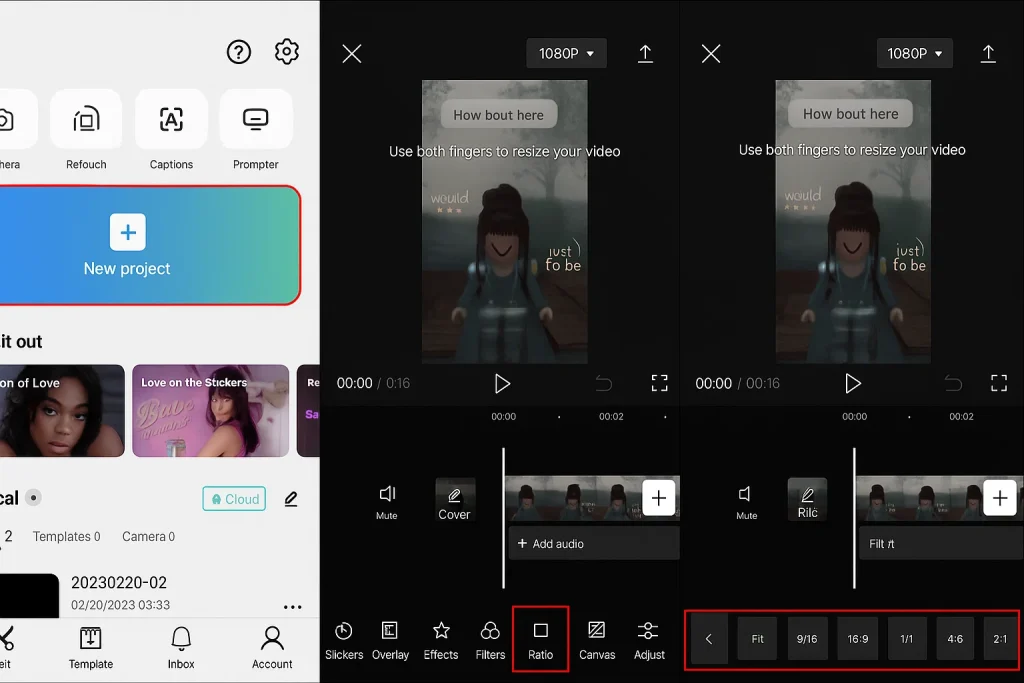
Import Your Gameplay Footage:
- Drag and drop your clips into CapCut’s timeline for easy access.
Organize Your Clips:
- Arrange your clips in a logical order, prioritizing exciting or impactful moments.
- Use folders or scenes to keep your footage organized, especially for longer sessions.
Streamline Your Editing Workflow:
- Proper organization at the start ensures a more efficient editing process and saves time during the montage creation.
Basic Editing Techniques
Trimming Clips:
- Use CapCut’s trimming tool to cut out unwanted sections of your gameplay footage.
- Focus on keeping the most exciting and impactful moments for a fast-paced montage.
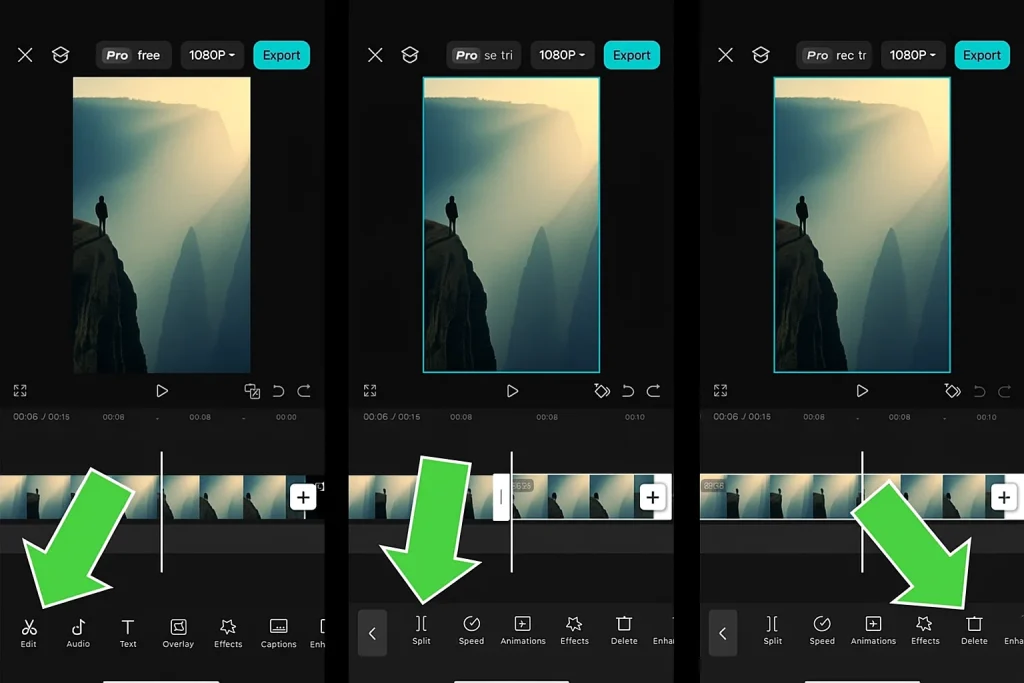
Splitting Clips:
- Split longer clips into smaller sections to rearrange and fine-tune your footage.
- This allows you to remove unnecessary parts and keep only the best moments.
Merging Clips:
- Once your clips are trimmed and split, merge them together in the timeline to create a smooth, continuous montage.
- This feature is ideal for connecting multiple gameplay highlights into one seamless video.
Adjusting Playback Speed:
- Use CapCut’s speed adjustment tools to slow down or speed up certain moments.
- Slow-motion can be used for dramatic effects, while speeding up gameplay sequences can enhance the pacing of your montage.
Enhancing with Audio
Adding Background Music and Sound Effects:
- Choose music that complements the mood of your gaming montage—energetic beats for action-packed moments or chill tunes for relaxed gameplay.
- CapCut allows you to easily add background music, and you can adjust the volume levels to make sure the music doesn’t overpower your gameplay audio.
- Incorporate sound effects, like explosions, gunshots, or footsteps, to make the video feel more immersive and exciting.

Syncing Audio to Gameplay Actions:
- Align sound effects with specific gameplay actions, like a gunshot synced with a kill shot or a jump synced with a high-energy soundtrack beat.
- Use CapCut’s timeline to precisely sync audio with gameplay, ensuring that the sound cues enhance the action on screen.
- This helps maintain a smooth flow and increases the impact of key moments in your montage.
Related: Mastering Audio Editing in CapCut: A Step-by-Step Guide
Visual Effects & Transitions
Applying Filters and Color Grading:
- Use CapCut’s filters to give your gaming montage a unique look, whether it’s a vintage feel, futuristic vibe, or something more dramatic.
- Adjust the color grading to enhance the visual appeal—play with contrast, saturation, and brightness to make the footage pop.
- Color grading can also help set the tone of the montage, making it feel more cinematic or stylized based on the game you’re showcasing.

Utilizing Transitions to Maintain Flow:
- Transitions help maintain a smooth flow between clips, especially when jumping from one action-packed moment to the next.
- Use CapCut’s wide selection of transitions (like fades, wipes, or zooms) to create a seamless experience for the viewer.
- Choosing the right transition for the moment can heighten the impact—whether it’s a quick cut for intensity or a slow fade for dramatic effect.

By applying filters, color grading, and transitions, you can elevate the overall quality of your gaming montage, making it feel more polished and professional.
Text & Titles for Impact
Incorporating Animated Text for Commentary or Highlights:
- Use animated text to add dynamic commentary or highlight key moments in your gaming montage.
- This can be useful for adding commentary on gameplay, like calling out impressive moves, kills, or combos, which engages your audience further.
- CapCut offers various text animation styles, from simple fades to more exciting bouncy or typewriter effects, making your text stand out in a fun, attention-grabbing way
Using Titles to Introduce Segments or Emphasize Key Moments:
- Titles are great for introducing different segments or highlighting critical moments in your montage.
- For instance, use titles to label specific parts of the gameplay, such as “Boss Fight,” “Epic Victory,” or “Top Kill Streak.”
- You can also use bold, eye-catching fonts to make these titles pop, ensuring they capture attention and create excitement around each moment.
By adding animated text and strategic titles, you can create a more engaging gaming montage that enhances the storytelling and keeps the audience hooked.
Advanced Techniques
Leveraging Keyframes for Dynamic Animations:
- Keyframes allow you to create smooth animations by adjusting the position, scale, or opacity of elements throughout your video.
- In CapCut, you can use keyframes to animate clips, text, and images, adding a dynamic feel to your montage.
- For example, you can animate a slow zoom-in effect during an action sequence or create a text movement that matches the gameplay, making your montage feel more polished and dynamic.
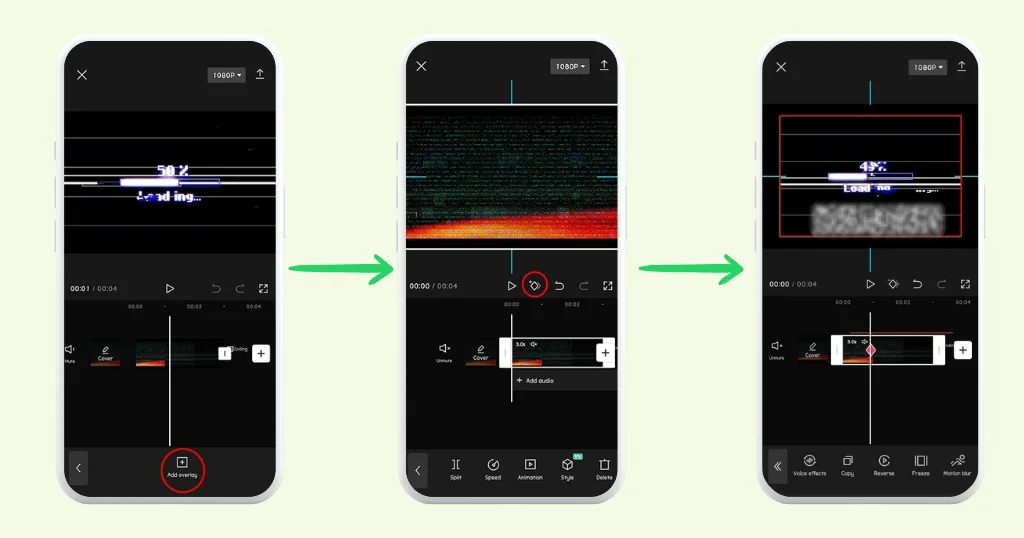
Implementing Green Screen Effects for Creative Backgrounds:
- Green screen effects allow you to replace the background of your gameplay with creative or themed visuals, perfect for enhancing your gaming montage.
- Use CapCut’s Chroma Key feature to easily remove the green screen and place your subject in different environments or settings, such as futuristic landscapes or iconic game scenes.
- This technique adds a professional touch to your montage, making it stand out with visually stunning backgrounds that match the action.
Related: How to Use Green Screen in CapCut?
Mobile vs. Desktop: Which to Choose?
When deciding between the mobile and desktop versions of CapCut for editing, it largely comes down to your specific needs and editing style. The mobile app offers incredible flexibility for on-the-go editing, allowing you to quickly trim clips, add effects, and sync audio, all while using the convenience of your smartphone. This makes it perfect for content creators who need to make quick edits or share their montages on social media platforms like TikTok and Instagram. On the other hand, the desktop version provides a more robust editing experience with a larger screen and enhanced control, making it easier to work on more complex projects with multiple layers, detailed keyframe animations, and finer adjustments. For creators who prefer more precision and editing freedom, the desktop version is the way to go. Both versions are powerful in their own right, but your choice will depend on whether you prioritize portability or editing depth.
Exporting & Sharing Your Montage
Optimal Export Settings for Various Platforms
- YouTube: For the best quality, export your video at 1080p resolution with a 16:9 aspect ratio. Use the MP4 format with the H.264 codec for high-quality video without large file sizes.
- TikTok: Export in a 9:16 aspect ratio to perfectly fit TikTok’s mobile-friendly format. Choose 1080p resolution for sharp quality, and ensure your video file size doesn’t exceed the platform’s limits.
- Instagram: For Instagram feed posts, use a 1:1 aspect ratio with 1080px by 1080px resolution. If uploading to Stories, use the 9:16 aspect ratio. MP4 is the best format for high-quality results.
Tips for Sharing on YouTube, TikTok, and Instagram
- YouTube: Include a catchy, keyword-rich title and description to boost visibility in YouTube search. Don’t forget to add relevant tags and a custom thumbnail for better engagement.
- TikTok: Keep your montage short and punchy to capture viewers’ attention quickly. Use trending music and hashtags to increase the chances of your video appearing on TikTok’s “For You” page.
- Instagram: For feed posts, use a high-quality thumbnail image that grabs attention. For Stories or Reels, make sure the content is engaging within the first few seconds, as viewers often swipe quickly.
Related: Integrate CapCut with Instagram, TikTok, YouTube & Facebook
Conclusion
In conclusion, CapCut offers an excellent platform for creating professional-level gaming montages, regardless of whether you’re editing on mobile or desktop. From basic editing techniques like trimming and splitting clips to advanced features like keyframes and green screen effects, CapCut provides all the tools you need to create engaging and dynamic content.
By optimizing your montage with the right audio, visual effects, and transitions, you can captivate your audience and enhance your gaming highlights. Remember to export your video with the best settings for platforms like YouTube, TikTok, and Instagram, ensuring it reaches the widest audience possible. Whether you’re a beginner or a seasoned editor, CapCut’s user-friendly interface and powerful editing options make it a great choice for gamers looking to create high-quality montages. Keep experimenting with new techniques, and you’ll soon be creating videos that stand out in the gaming community.






